What is the Preference Center?
The Preference Center is a branded portal where subscribers manage their email preferences when they click the “Unsubscribe” link in your emails. Instead of immediately unsubscribing, they can choose which types of content they want to continue receiving.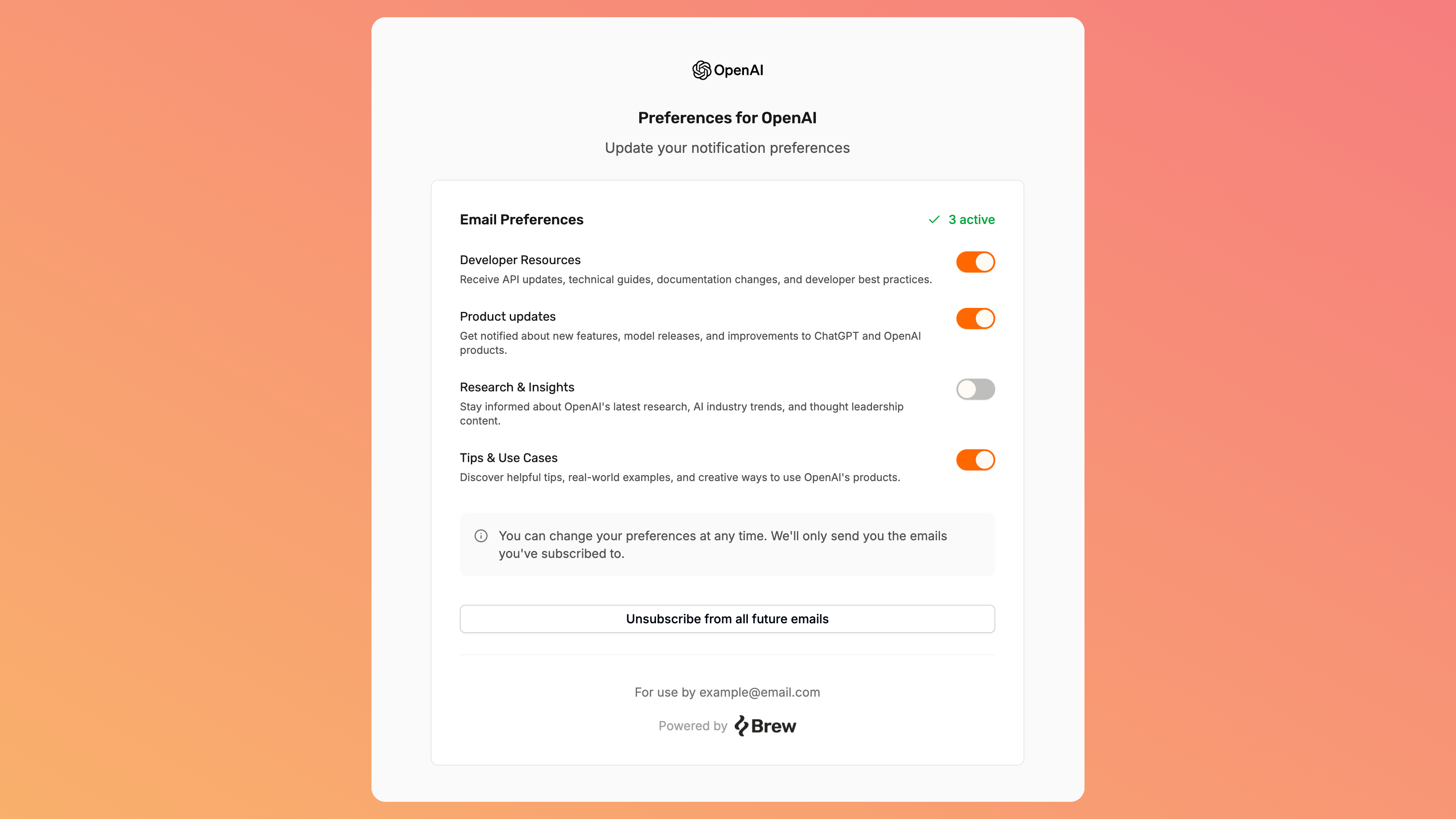
Subscriber control
Give contacts the power to choose exactly what they want to receive
Retain audience
Decrease full unsubscribes by offering granular subscription options
Brand consistency
Maintain your visual identity with your logo and brand colors
How It Works
When a subscriber clicks the “Unsubscribe” link in any of your emails, they see your branded Preference Center where they can:- View all your subscription groups with descriptions
- Use toggle switches to select which groups to stay subscribed to
- Choose to unsubscribe from all communications if they prefer
Customizing Your Preference Center
1
Access settings
Go to Settings → Subscription Groups and find the Preference Center Branding section.
2
Add your logo
Upload a square logo (ideally 150px × 150px) that will appear at the top of your Preference Center.
3
Preview
Click “View Preference Center” to see exactly how it will appear to your subscribers.
Relationship with Subscription Groups
The Preference Center displays the Subscription Groups you’ve created. For the best subscriber experience:- Create 3-5 well-defined subscription groups with clear names and descriptions
- Write benefit-focused descriptions so subscribers understand what they’ll receive
- Use subscription groups for broad content categories (e.g., “Weekly Newsletter,” “Product Updates”)
Learn about Subscription Groups
Create and manage subscription groups to organize your email content
Best Practices
Keep descriptions clear
Write benefit-focused subscription group descriptions so subscribers understand exactly what they’ll receive
Limit the number of groups
Avoid overwhelming subscribers with too many options; 3-5 well-defined groups are typically ideal
Highlight your brand
Upload a high-quality company logo to reinforce brand recognition and trust
Promote preference management
Occasionally remind subscribers they can update their preferences rather than unsubscribing entirely
Need Help?
Our team is ready to support you at every step of your journey with Brew. Choose the option that works best for you:- Self-Service Tools
- Talk to Our Team
Search Documentation
Type in the “Ask any question” search bar at the top left to instantly find relevant documentation pages.
ChatGPT/Claude Integration
Click “Open in ChatGPT” at the top right of any page to analyze documentation with ChatGPT or Claude for deeper insights.