What are Triggers?
Triggers are the starting point of every automation. They determine when and how contacts enter your automated email sequence.Trigger types
Brew supports four trigger types to start your automations:- Contact added
- Added to List
- Contact updated
- Event received
Triggered when a new contact is added to your audience.Perfect for:
- Welcome sequences
- Onboarding email series
- First-time user guides
Working with the Event received trigger
The “Event received” trigger is especially powerful as it allows you to integrate Brew with your product, website, or other systems to create behavior-based email sequences.About events
Events represent a payload of data sent to Brew that can trigger automations. They contain personalized data that can be used in your emails.Creating events
Creating events
Events can be created in several ways:
- Automatically by sending an event
- Send a new event name via API to create it automatically
- Manually from the Triggers page
- Navigate to Settings → Triggers to create events manually
- From the automation builder
- When creating an automation, select “Event received” as the trigger type
- Enter a new event name or select an existing one
Sending events via API
Sending events via API
Use Brew’s API to send events:The
eventName can be an existing event in your account or a new one.If a contact with the provided email doesn’t exist, a new contact will be created.Using trigger properties
You can include additional data with each event using trigger properties. These properties allow you to personalize emails based on event-specific information.Adding trigger properties
Adding trigger properties
You can add trigger properties in two ways:
- From the Triggers page
- Navigate to Settings → Triggers
- Click on an event
- Click ”+ Add trigger property”
- From the automation builder
- When creating an automation with an “Event received” trigger
- Click “Edit trigger properties”
Types of trigger properties
Types of trigger properties
Trigger properties can be one of four types:
- String: Text values
- Number: Numeric values
- Boolean: True/false values
- Date: Date and time values (Unix timestamp in milliseconds or ECMA-262 date-time string)
Sending trigger properties
Sending trigger properties
Include trigger properties in your API request using Important notes:
eventProperties:- Brew attempts to convert mismatched types
- New properties not previously defined won’t be available for use in emails
- Always define trigger properties before sending them in events
Using trigger properties in emails
Using trigger properties in emails
Once defined and sent, trigger properties become available in your emails:
- In the email editor, click the Trigger properties icon (⚡️) in the toolbar
- Select the property you want to add
- The property will be inserted as a variable that gets replaced with the actual value when the email is sent
Testing triggers
You can test your trigger setup without sending actual emails:- Use test contacts with appropriate properties
- Monitor how they move through your automation
- For the “Event received” trigger, you can send test events via the API
- View event logs in Settings → Triggers to confirm your events are being properly received
Trigger best practices
Choose the right trigger for your goal
Choose the right trigger for your goal
Match your trigger to your automation’s purpose:
- For new users → Contact added
- For segment-specific content → Added to List
- For behavior-based journeys → Contact updated
- For app/website interactions → Event received
Specify trigger frequency
Specify trigger frequency
Decide how often contacts should enter your automation:
- One time: Contact enters only the first time they meet the trigger condition
- Every time: Contact enters each time they meet the trigger condition
Use data enrichment with triggers
Use data enrichment with triggers
Combine triggers with audience filters for more precise targeting:
- Start with a broader trigger
- Add audience filters immediately after to refine who continues
- Example: Trigger on “Contact added” but filter to show content only to specific segments
Need help choosing the right trigger? Simply describe your goal to Brew, and it will suggest the most appropriate trigger type and configuration.
Back to Automations
Return to the main Automations page
Set up Automations
Learn how to create personalized paths and sequences after your trigger
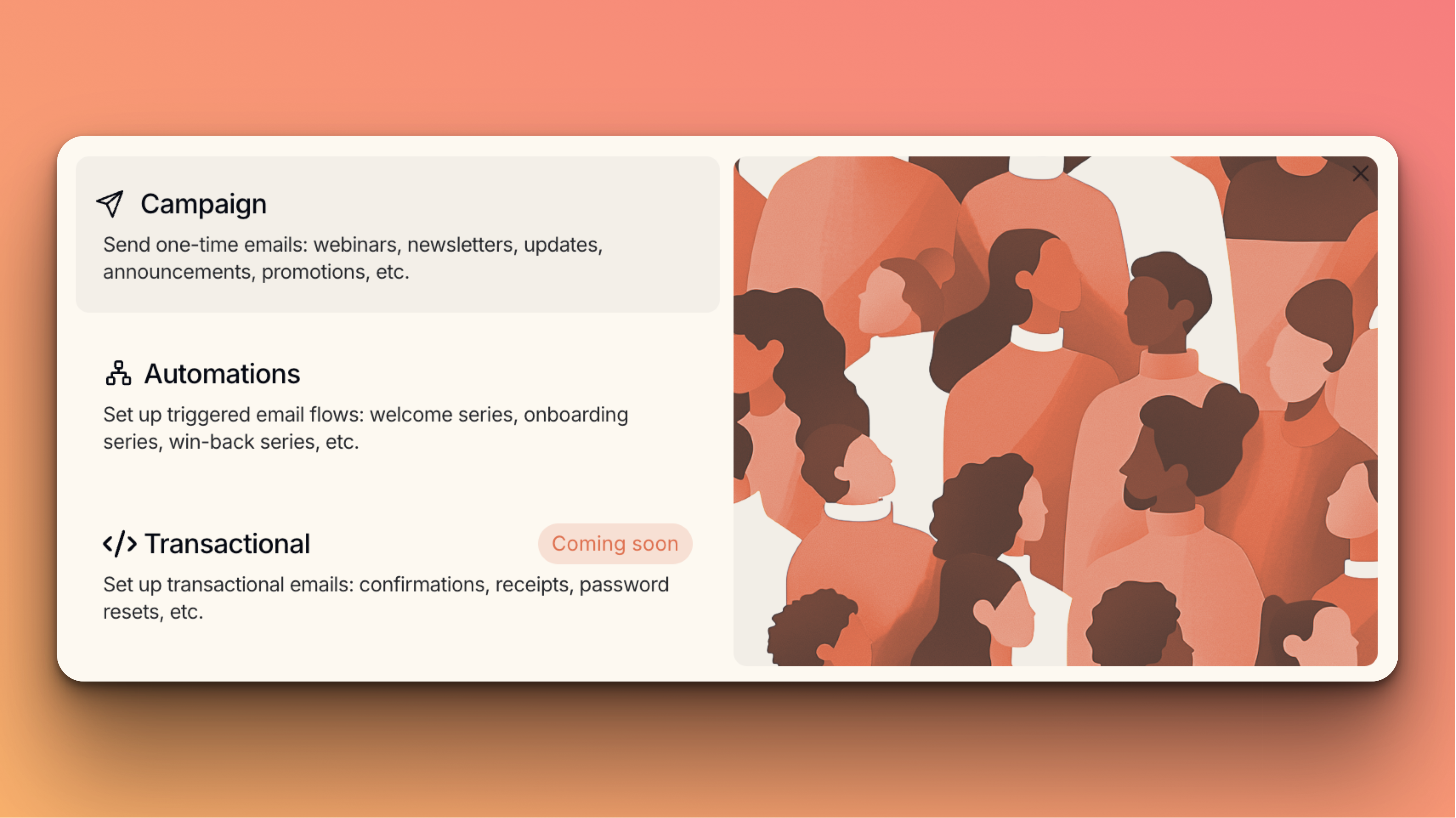
Need Help?
Our team is ready to support you at every step of your journey with Brew. Choose the option that works best for you:- Self-Service Tools
- Talk to Our Team
Search Documentation
Type in the “Ask any question” search bar at the top left to instantly find relevant documentation pages.
AI Assistant Chat
Click the sparkle ✨ icon next to the “Ask any question” search bar in the top left to chat with our AI assistant that’s been trained on our entire documentation.
ChatGPT/Claude Integration
Click “Open in ChatGPT” at the top right of any page to analyze documentation with ChatGPT or Claude for deeper insights.