What is Knowledge in Brew?
Knowledge helps Brew understand your business, products, and value proposition to generate accurate, relevant emails that align perfectly with your brand. By providing Brew with your content, you ensure that your emails contain factual information about your company, avoiding inaccuracies or hallucinations.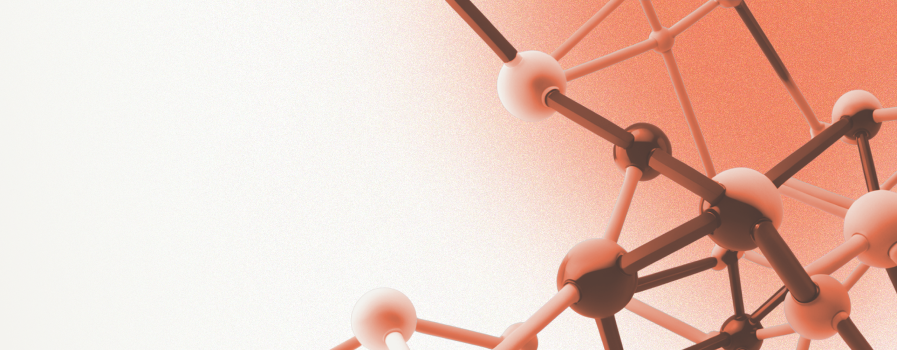
Always accurate
Brew uses your knowledge to write emails with correct details and company information
Gets smarter over time
The more you use Brew, the better it becomes at creating emails that work for your audience
Works behind the scenes
Brew automatically pulls relevant knowledge when creating or editing emails
Adding Knowledge to Brew
1
Access the Knowledge page
Go to the Knowledge page in your Brew app.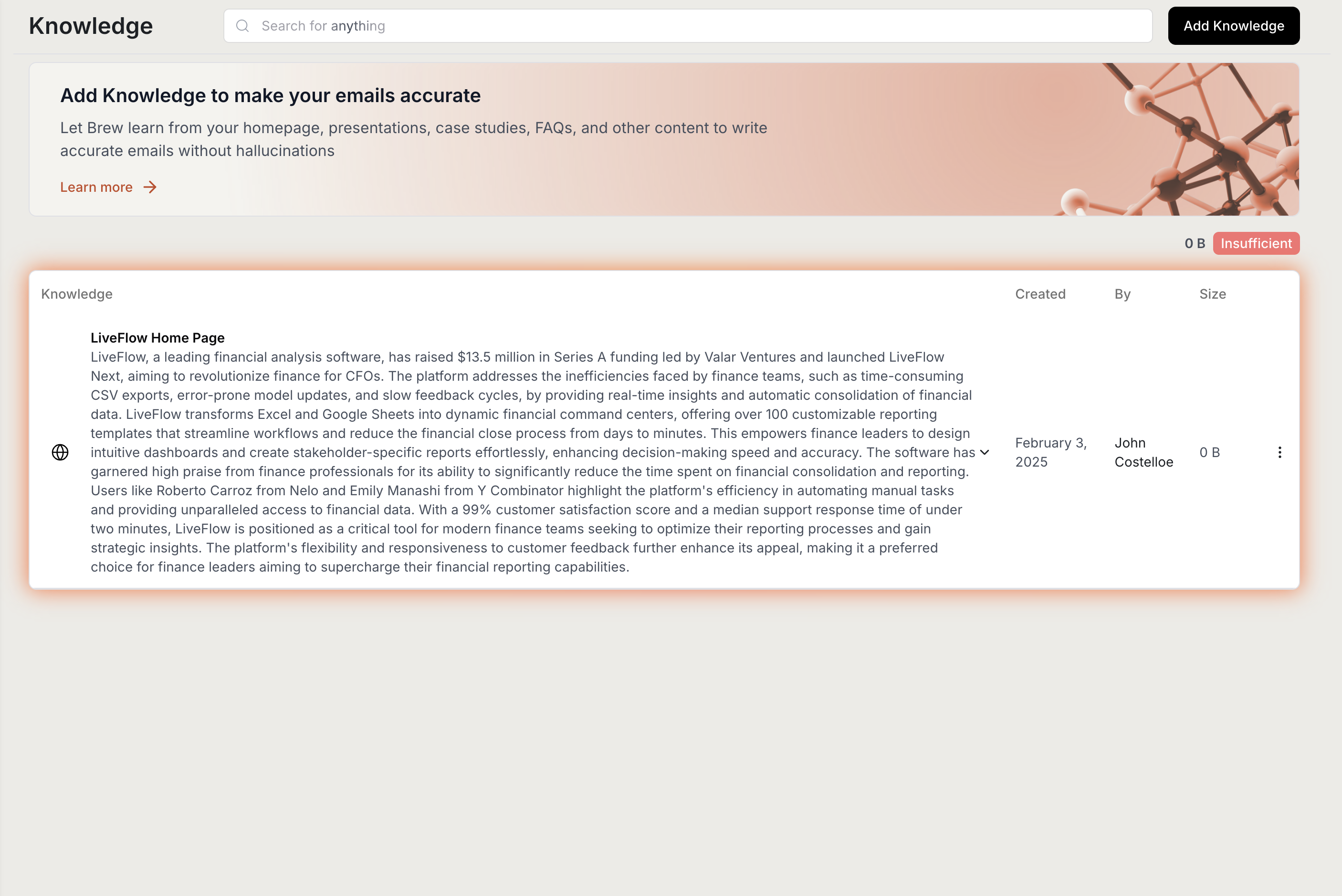
Your first knowledge item is automatically created during sign-up based on your business website. To improve email accuracy, add more knowledge like product docs, case studies, and FAQs.
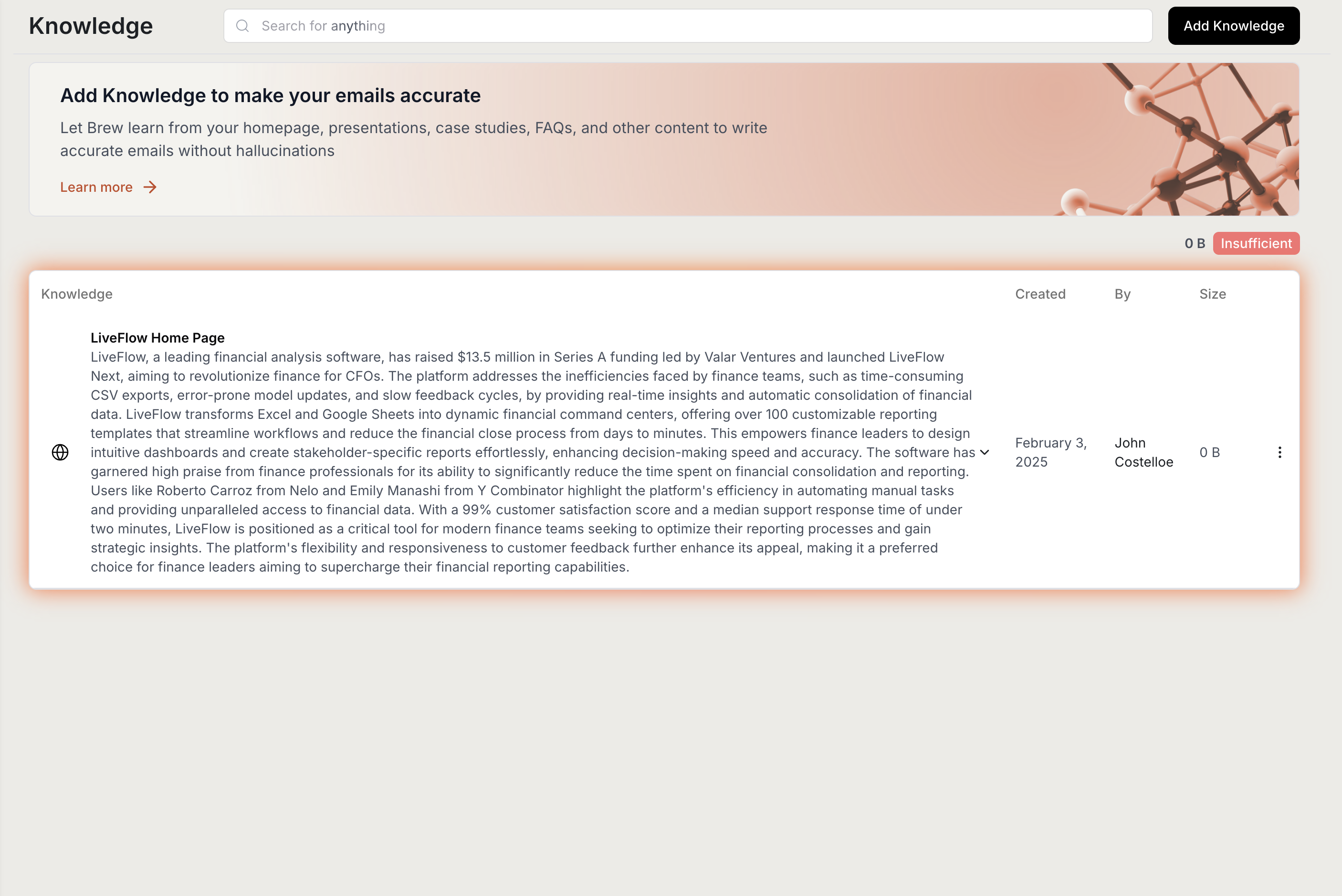
2
Click 'Add Knowledge'
Find and click the “Add Knowledge” button in the top right corner of the screen.A modal will appear with four different methods to add knowledge.
3
Choose how to add knowledge
Select from one of these four methods:
- Link to knowledge
- Upload knowledge
- Google Drive
- Enter manually
Best for: Websites, blogs, and public content
- Provide a URL that contains information about your business
- Enter URLs to your homepage, docs, case studies, testimonials, about us page, FAQ, or articles
- Brew will crawl the page and extract relevant information
Add multiple important pages separately rather than just your homepage to ensure Brew captures all critical information.
4
Review and confirm
After adding knowledge, Brew will process and summarize the information.Your added knowledge will appear in the Knowledge table. If you notice that Brew’s summary doesn’t accurately reflect the content you added, you can edit it:
- Find the knowledge item in the table
- Click the edit icon
- Modify the summary to better represent the information
- Save your changes
Knowledge from Prompting
When you upload files or share links while prompting Brew, that content automatically becomes part of your knowledge base for future emails. Brew extracts the key information and remembers it permanently, so future emails can reference these details accurately. No need to re-upload the same file twice - once you use it in any prompt, Brew remembers it.How Brew gets smarter as you use it
Just like a skilled email marketer or agency learns your business over time, Brew automatically adds to its knowledge as you work together. Every email you send teaches Brew more about your audience, your messaging, and what drives results.Brew remembers what works
Brew remembers what works
Every email you send teaches Brew what your audience likes. If certain subject lines get more opens, or specific content gets more clicks, Brew uses that knowledge in future emails.This means each new email is smarter than the last - no spreadsheets or analysis required.
Brew saves your content
Brew saves your content
When you mention a product, promotion, or company update in an email, Brew remembers it. Future emails can reference these details accurately.For example, if you send an email about an upcoming webinar on “AI Marketing Trends,” Brew can mention this webinar in follow-up emails or use it as context for future event invitations.
Brew gets better at personalization
Brew gets better at personalization
Brew automatically learns what contact properties you have available (names, companies, job titles, locations) and figures out when using them will increase conversions.For example, if adding someone’s job title to the subject line gets more opens, Brew will start including job titles automatically. If mentioning company names drives more clicks, Brew adds those merge tags where they’ll be most effective.Your emails become more personal and engaging without you managing any personalization strategy.
The result: Your emails improve automatically. No data analysis, no manual optimization - just better performance over time.
Knowledge Powers AI Editing
When you edit emails using Brew’s AI, Brew automatically searches your knowledge base to make your edits more accurate and relevant. Example edit prompts and how knowledge helps:- “Make this more technical” → Brew pulls technical details and terminology from your product documentation
- “Add information about our new feature” → Brew finds recent product updates and feature announcements in your knowledge
- “Include a customer success story” → Brew references case studies and testimonials you’ve uploaded
- “Make this sound more like our brand” → Brew uses your brand voice and messaging patterns from knowledge
- “Add pricing information” → Brew pulls current pricing details from your uploaded materials
Any files, links, or documents you share during AI editing are automatically added to your knowledge base, just like when prompting Brew to create new emails.
Managing Your Knowledge Base
Adding sufficient knowledge
Adding sufficient knowledge
Above the knowledge table, you’ll see an indicator showing how much knowledge you’ve added:
- Insufficient (0-20MB): Add more knowledge for better email accuracy
- Good (20MB+): You’ve provided enough information for Brew to generate high-quality emails
Removing outdated knowledge
Removing outdated knowledge
To keep your knowledge base current:
- Locate the outdated knowledge item
- Click the three dots menu on the right
- Select “Delete”
- Confirm the deletion
Remember to review your knowledge periodically. If something has changed in your business, consider deleting outdated knowledge items and adding updated versions to ensure email accuracy.
Best Practices for Knowledge Management
Keep knowledge current
Update your knowledge base when you launch new products, change pricing, or update your messaging
Add diverse content
Include different types of content (case studies, FAQs, product pages) for well-rounded emails
Prioritize quality
Focus on adding well-written, accurate content that represents your brand well
Add sufficient knowledge
Aim for at least 20MB of knowledge - include your key pages, documents, and brand materials for best results
Need Help?
Our team is ready to support you at every step of your journey with Brew. Choose the option that works best for you:- Self-Service Tools
- Talk to Our Team
Search Documentation
Type in the “Ask any question” search bar at the top left to instantly find relevant documentation pages.
AI Assistant Chat
Click the sparkle ✨ icon next to the “Ask any question” search bar in the top left to chat with our AI assistant that’s been trained on our entire documentation.
ChatGPT/Claude Integration
Click “Open in ChatGPT” at the top right of any page to analyze documentation with ChatGPT or Claude for deeper insights.